Exporting your data out of Ente Photos
Please follow the following simple steps to keep a local copy of the photos and videos you have uploaded to Ente.
Sign in to our desktop app, if you haven't done so already.
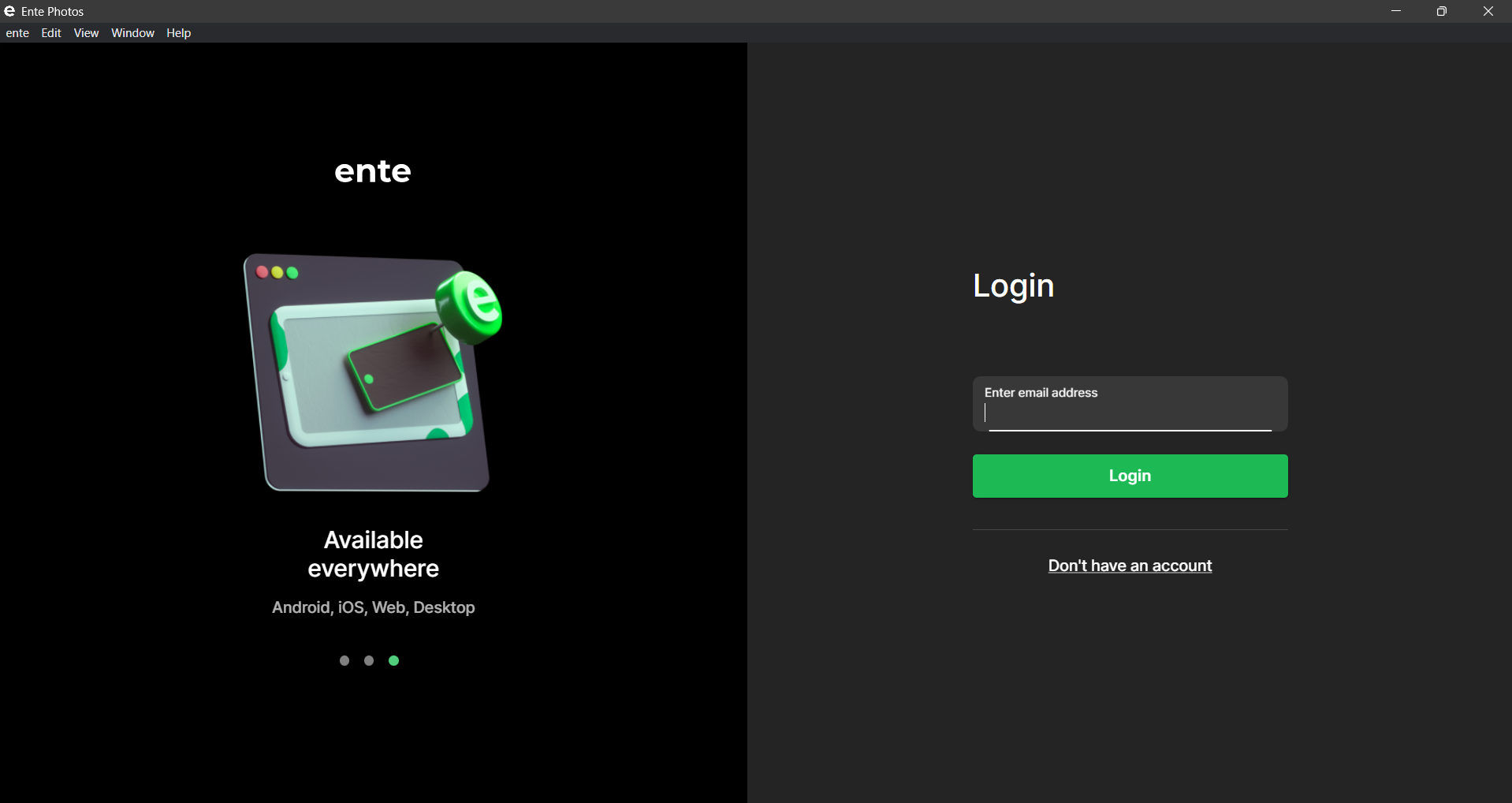
Open the side bar, and select the option to Export Data.
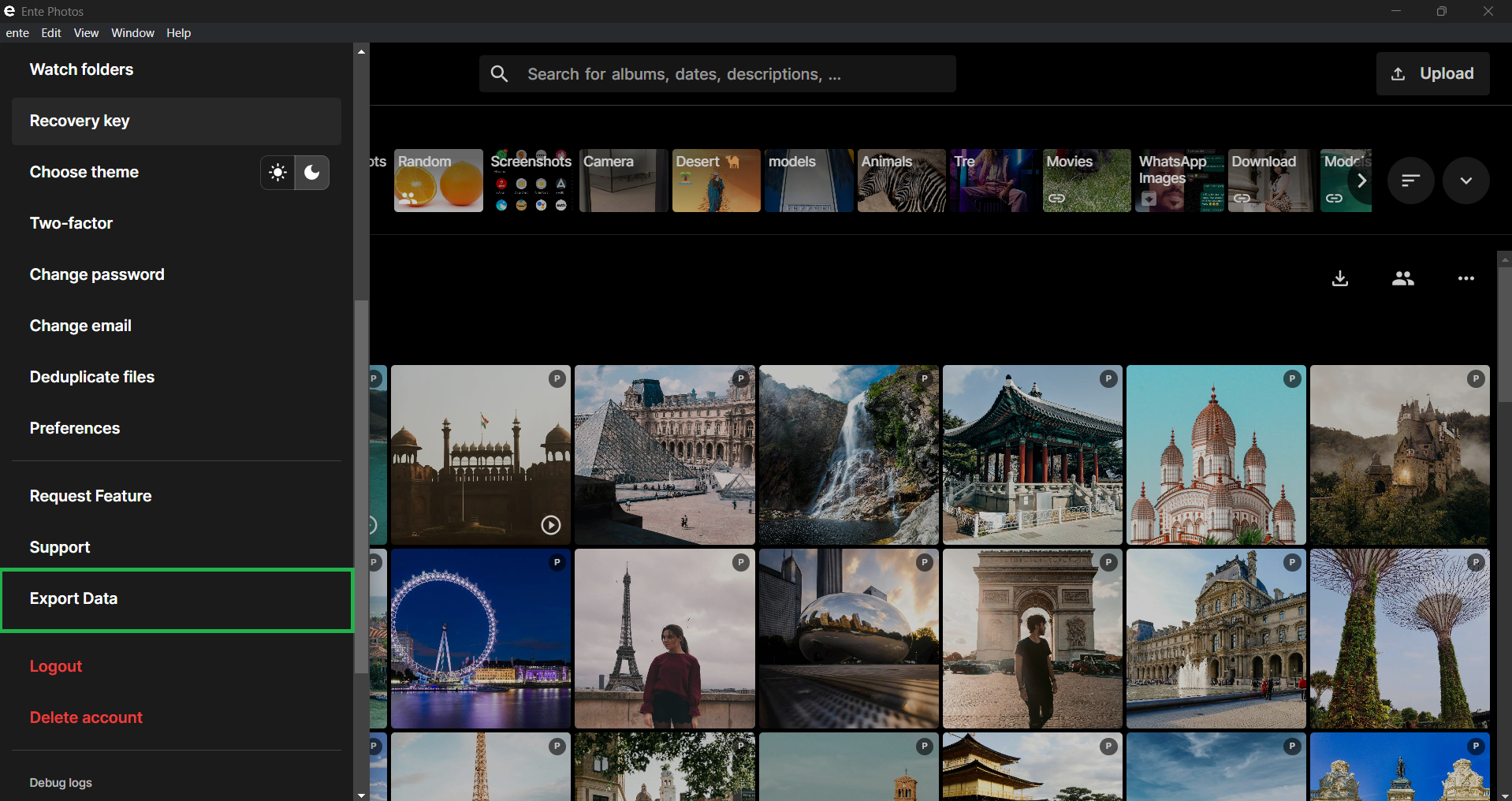
Choose the destination folder by clicking on three dots icon.
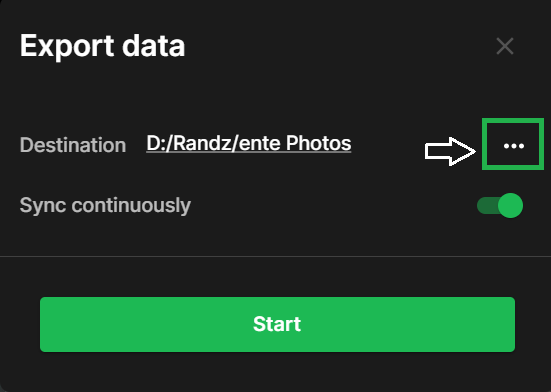
- Select the folder and then click on Start
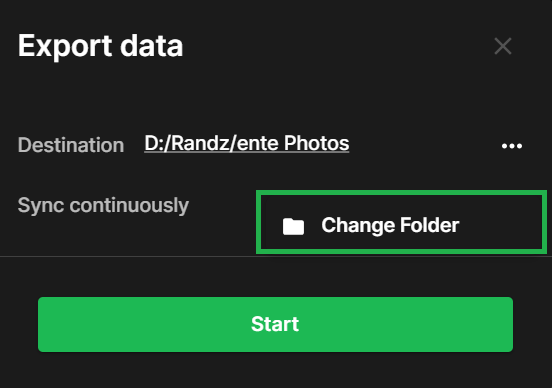
- Wait for the export to complete.
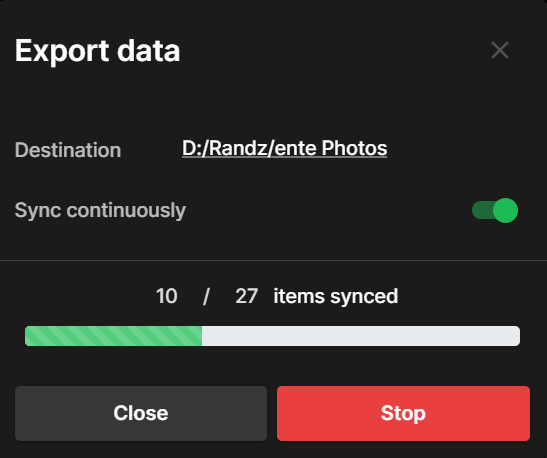
- In case your download gets interrupted, Ente will resume from where it left off. Simply select Export Data again and click on Resync.
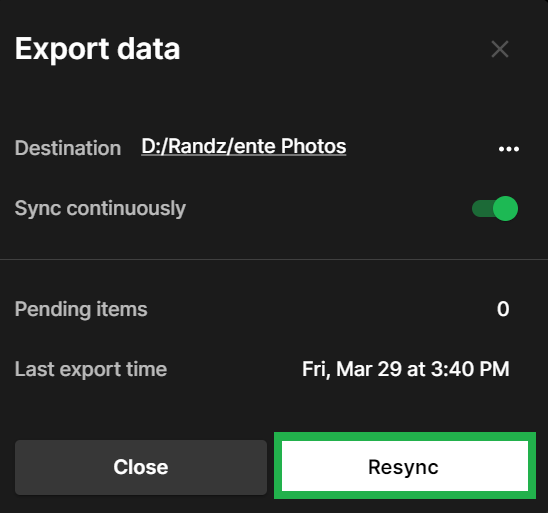
Sync continuously
You can switch on the toggle to Sync continuously to eliminate manual exports each time new photos are added to Ente. This feature automatically detects new files and runs exports accordingly. It also ensures that exported data reflects the latest album states with new files, moves, and deletions.
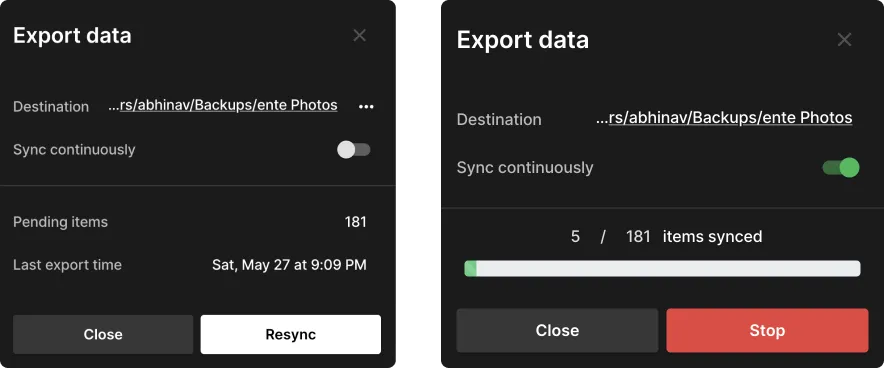
If you run into any issues during your data export, please reach out to support@ente.io and we will be happy to help you!
Note that we also provide a CLI tool to export your data. You can find more information about the export in the export FAQ.
