Architecture
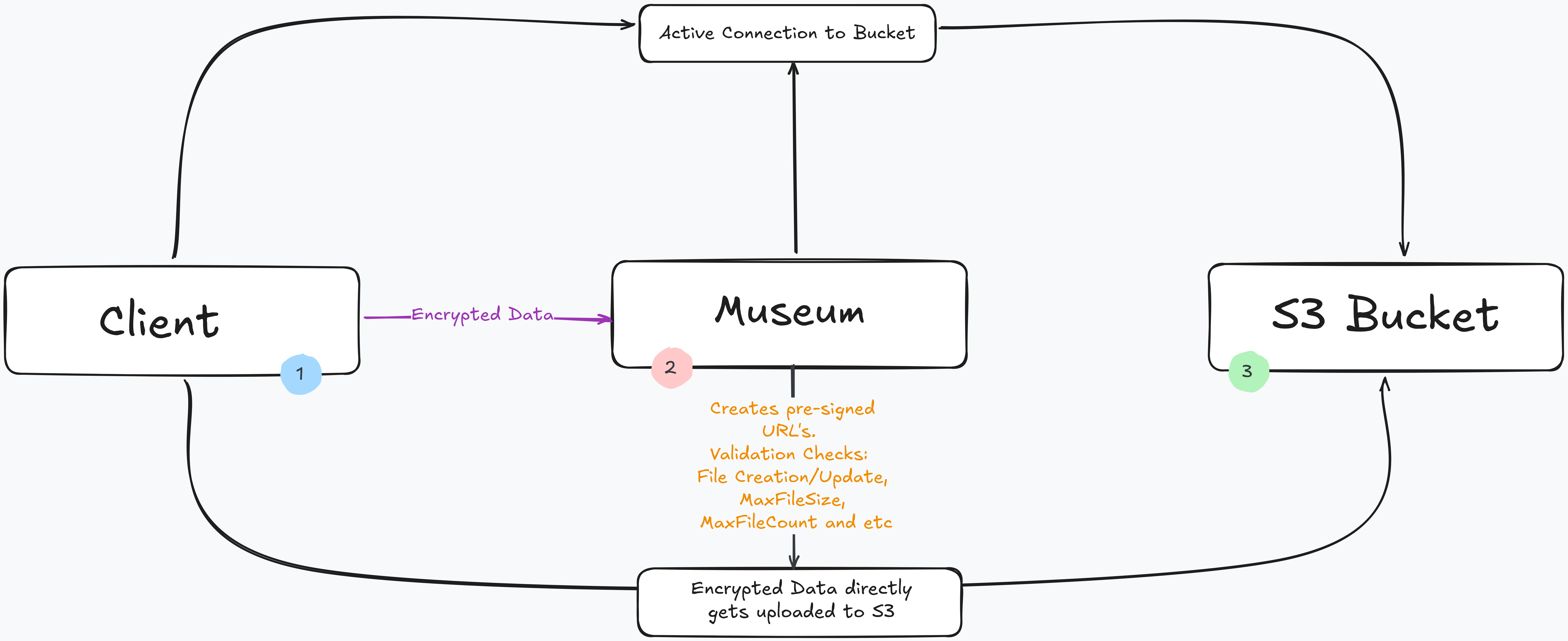
There are three components involved in uploading a file:
- The client (e.g. the web app or the mobile app)
- Ente's server (museum)
- The S3-compatible object storage (e.g. MinIO in the default starter)
For the uploads to work, all three of them need to be able to reach each other. This is because the client uploads directly to the object storage.
A file upload flows as follows:
- Client that wants to upload a file asks museum where it should upload the file to
- museum creates pre-signed URLs for the S3 bucket that was configured
- Client directly uploads to the S3 buckets these URLs
- Client finally informs museum that a file has been uploaded to this URL
The upshot of this is that both the client and museum should be able to reach your S3 bucket.
Configuring S3
The URL for the S3 bucket is configured in scripts/compose/credentials.yaml.
You can edit this file directly while testing, though it is more robust to create a museum.yaml (in the same folder as the Docker compose file) and to setup your custom configuration there.
For more details about these configuration objects, see the
documentation for the s3 object in configurations/local.yaml.
By default, you only need to configure the endpoint for the first bucket.
The Docker compose file is shipped with MinIO as the self hosted S3 compatible storage. By default, MinIO server is served on localhost:3200 and the MinIO UI on localhost:3201.
For example, in a localhost network situation, the way this connection works is, museum (1) and MinIO (2) run on the same Docker network and the web app (3) will also be hosted on your localhost. This enables all the three components of the setup to communicate with each other seamlessly.
The same principle applies if you're deploying to your custom domain.
Replication
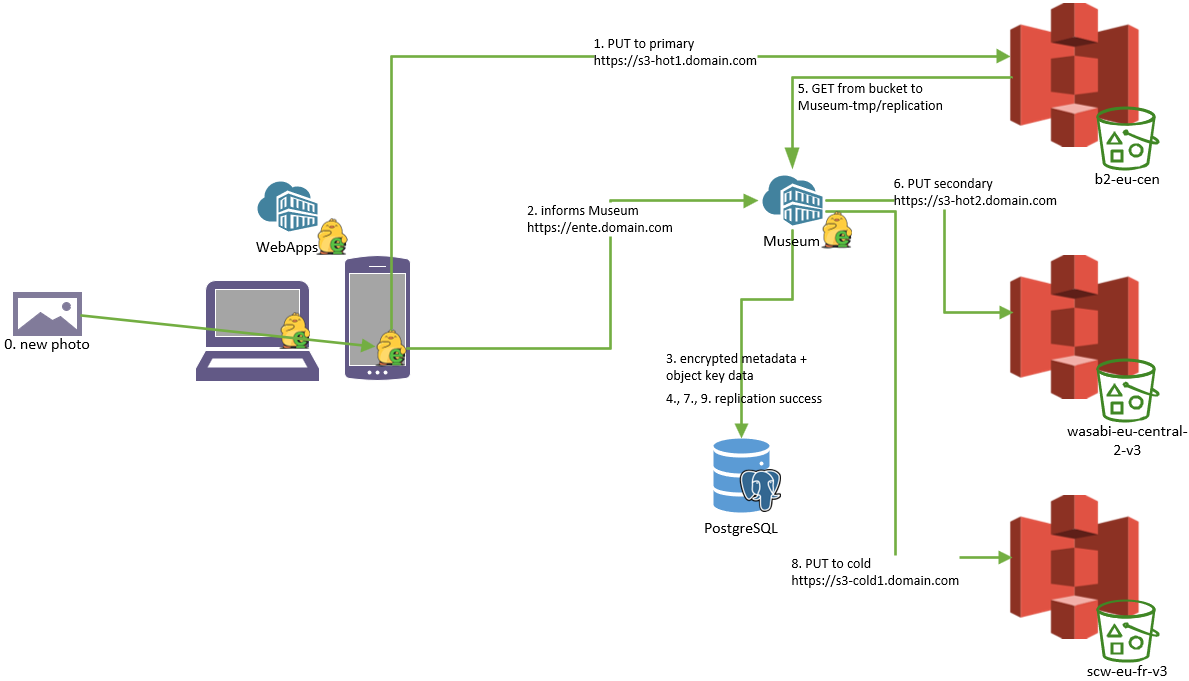
Community contributed diagram of Ente's replication process
IMPORTANT
As of now, replication works only if all the 3 storage type needs are fulfilled (1 hot, 1 cold and 1 glacier storage).
If you're wondering why there are 3 buckets on the MinIO UI - that's because our production instance uses these to perform replication.
If you're also wondering about why the bucket names are specifically what they are, it's because that is exactly what we are using on our production instance. We use b2-eu-cen as hot, wasabi-eu-central-2-v3 as cold (also the secondary hot) and scw-eu-fr-v3 as glacier storage. As of now, all of this is hardcoded. Hence, the same hardcoded configuration is applied when you self host Ente.
In a self hosted Ente instance replication is turned off by default. When replication is turned off, only the first bucket (b2-eu-cen) is used, and the other two are ignored. Only the names here are specifically fixed, but in the configuration body you can put any other keys. It does not have any relation with b2, wasabi or even scaleway.
Use the s3.hot_storage.primary option if you'd like to set one of the other predefined buckets as the primary bucket.
SSL Configuration
NOTE
If you need to configure SSL, you'll need to turn off s3.are_local_buckets (which disables SSL in the default starter compose template).
Disabling s3.are_local_buckets also switches to the subdomain style URLs for the buckets. However, not all S3 providers support these. In particular, MinIO does not work with these in default configuration. So in such cases you'll also need to enable s3.use_path_style_urls.
Summary
Set the S3 bucket endpoint in credentials.yaml to a yourserverip:3200 or some such IP / hostname that is accessible from both where you are running the Ente clients (e.g. the mobile app) and also from within the Docker compose cluster.
Example
An example museum.yaml when you're trying to connect to museum running on your computer from your phone on the same WiFi network:
s3:
are_local_buckets: true
b2-eu-cen:
key: test
secret: testtest
endpoint: http://<YOUR-WIFI-IP>:3200
region: eu-central-2
bucket: b2-eu-cen